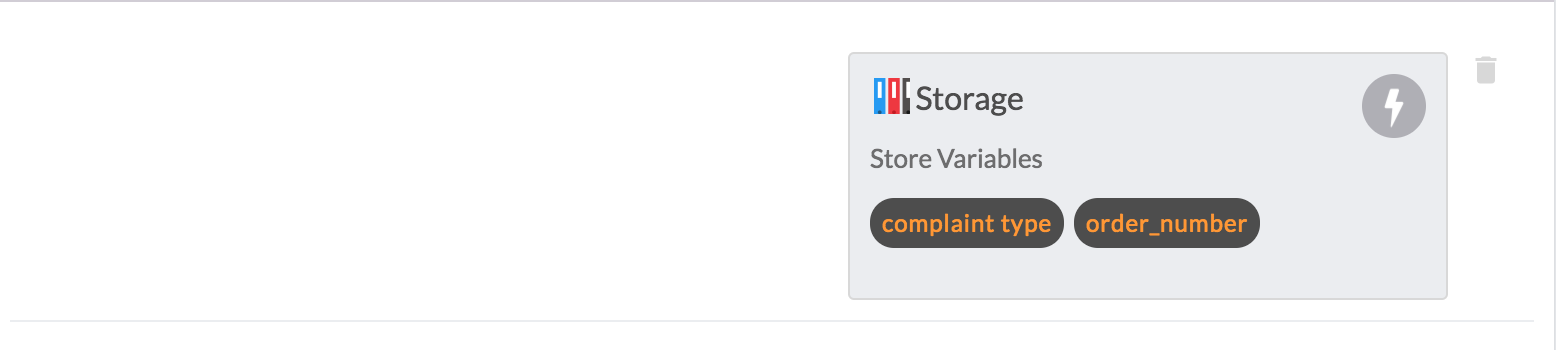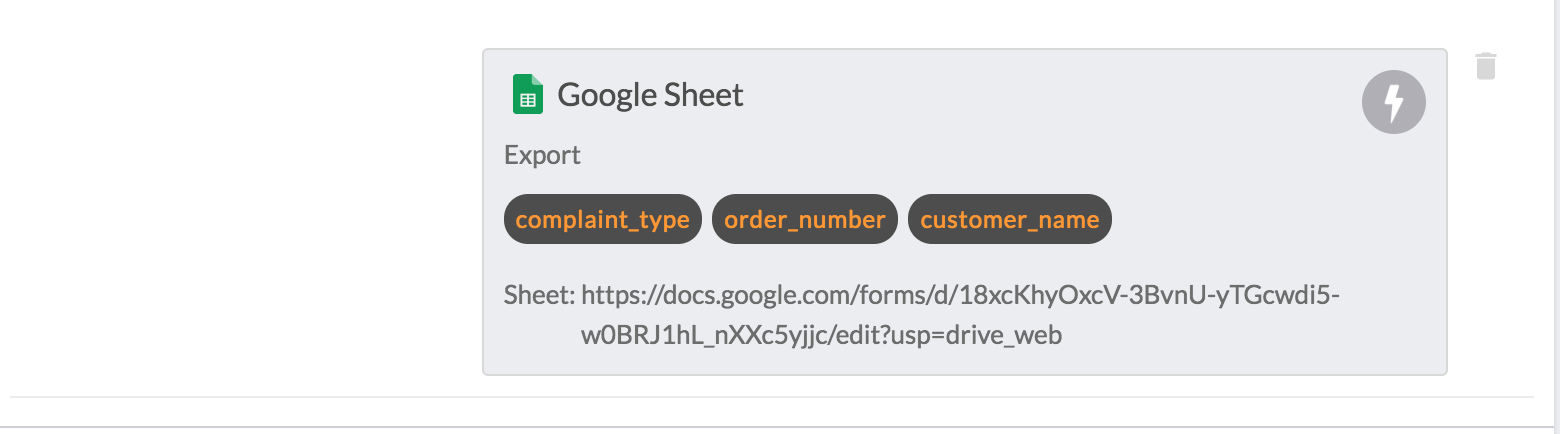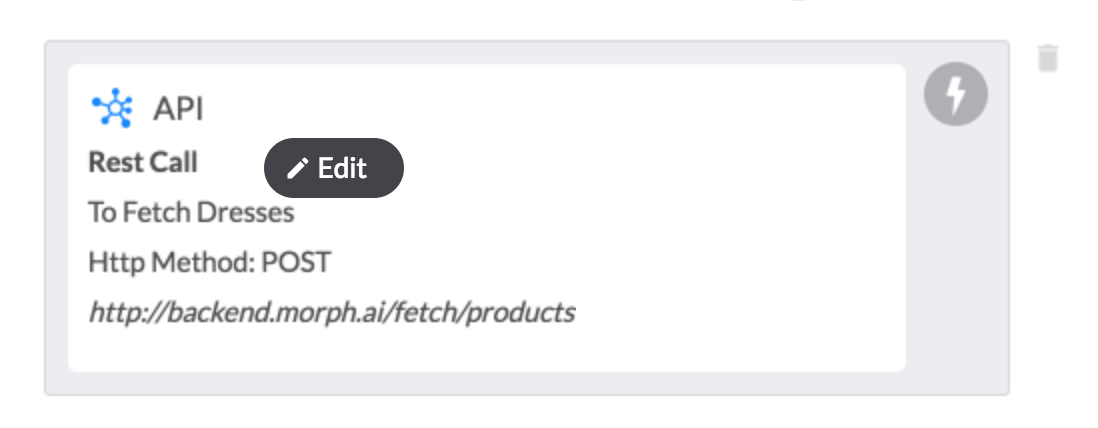Introduction
Bot Does module in conversation can carry on any action such as storing data in variables, storing data in google sheets, displaying a pre defined template message, subscribe/unsubscribe to a subscription.
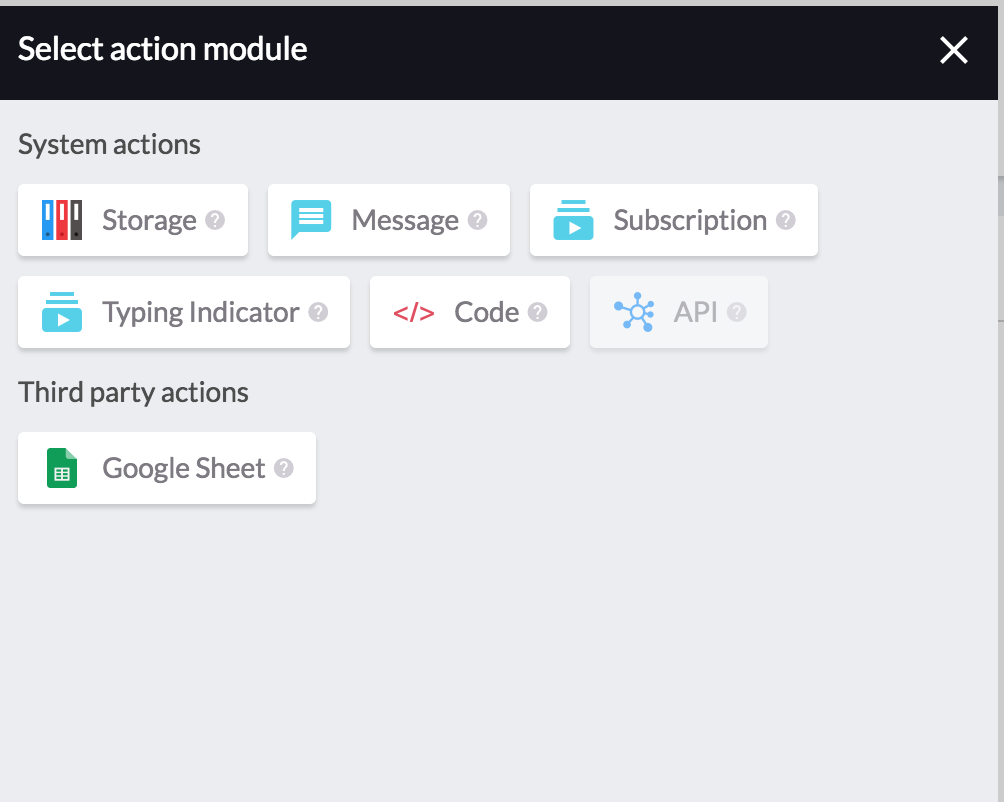
Pre Requisites
The pre requisite for creating a bot does module in a conversation is to :
Select an action and fill it with required data.
These actions are divided two broad categories::
System actions: Actions which can be mapped by creating system entities such as messages, subscriptions, storage variables.
Third party actions: Actions which are mapped to external entities such as google sheets.
Actions
1. Storage:
Bot can store data in variables.

New variables can also be added here which can be used to branch conversation or store data.
To create variable operation :
a. Select the scope for the variable( for now, we only support the scope at conversation and customer level ).
b. Choose an existing variable or type the title to create a new one.
b. Add variable value, each value could be some constant value or could be the value of some other variable selected from the dropdown.
Click on create button to create a new variable operator. If you create a new variable it will be shown in the newly added section, otherwise it will appear in the stored section.
At any point of time, hover on any variable operation in newly added or stored section to delete or update the variable operation from any section.


Click on done when all required variables have been set.
2. Message:
Bot can display any pre created messages. These messages can be viewed/created from here.
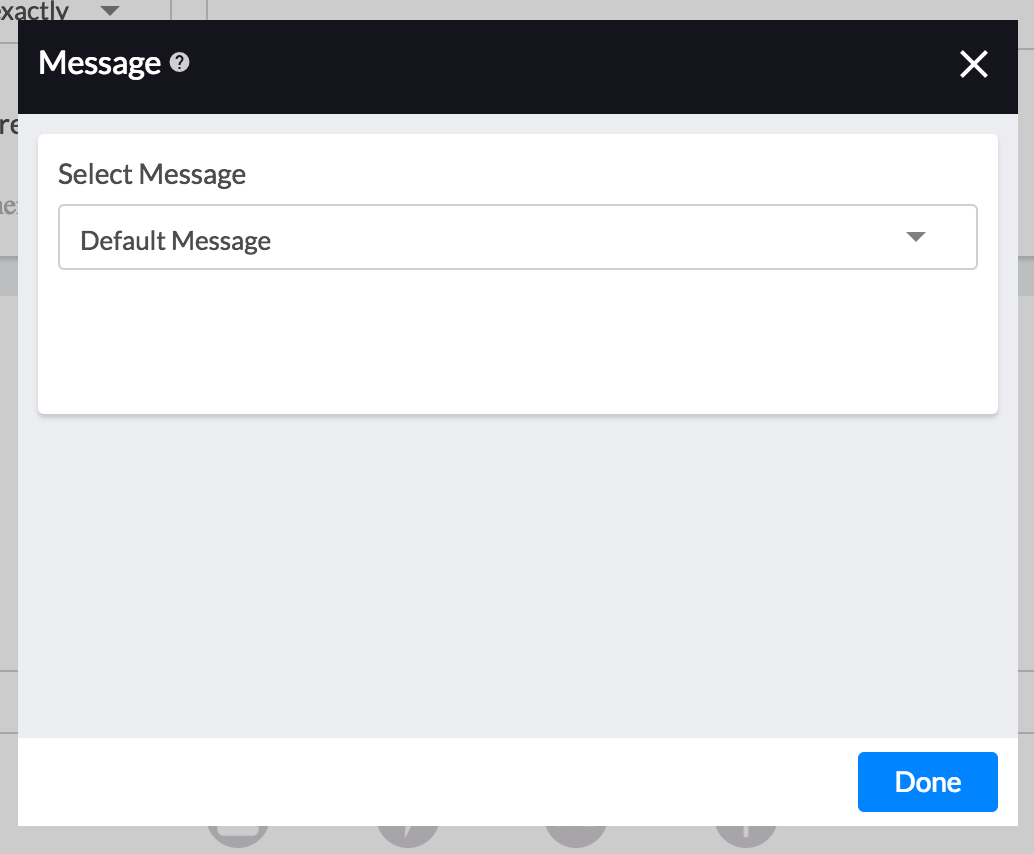
These messages are also created whenever a sentence is created in bot says section.
Click on done when required message has been selected.
3. Subscription:
Bot can show you all the subscriptions to subscribe to or even help the customer to un subscribe from certain subscription.

It is a good strategy to let the customer un subscribe to some unwanted/disliked subscription, rather than blocking the whole bot due to inconvenience.
One of the following options can be selected:

For selecting the options:
- Subscribe to selected subscription
- Unsubscribe to selected subscription
- Show All posts from selected subscription
an additional field, i.e. the subscription has to be selected
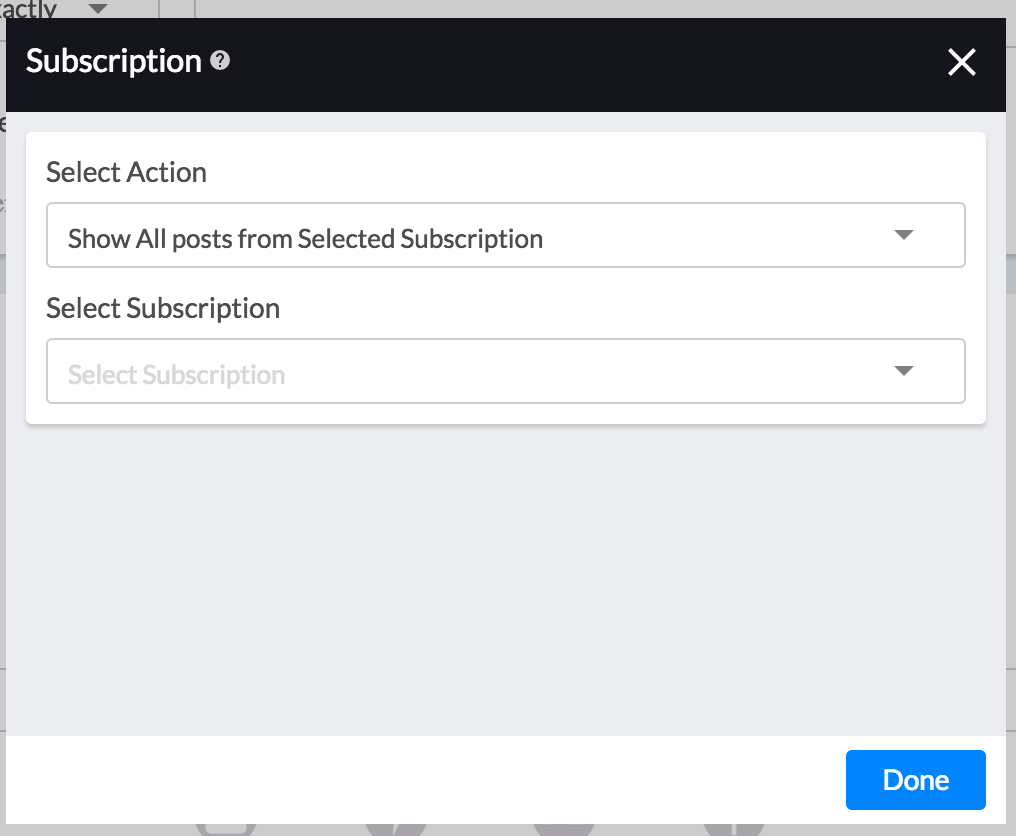
Click on done when required data has been filled.
4. Typing Indicator:
Bot can show the typing indicator, to let the customer know what some processing is being going on. When you feel that the next bot action will take time, for eg. if it involves searching for a product by an api call, typing indicator can be used.
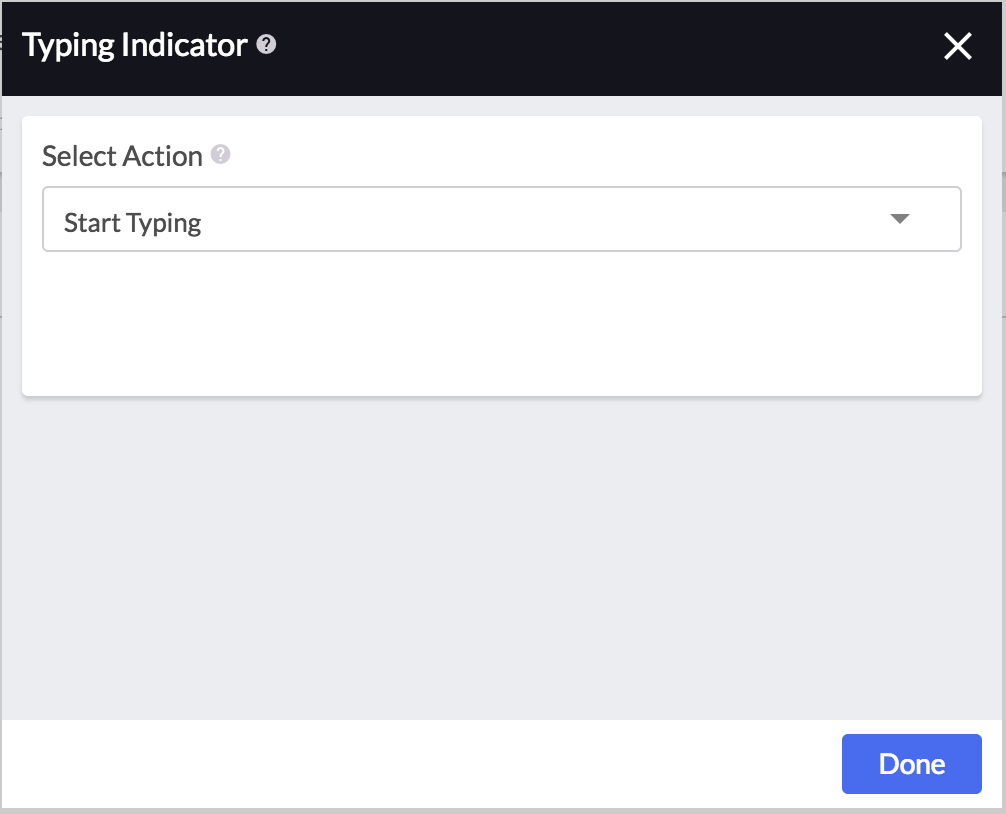
You can select the action to show the typing indicator or the action to hide it at any point of time.
By default, Typing indicator will automatically fade out in 20 seconds if the next bot action takes more time.
Click on done when required action has been selected.
5. Code:
If there is no module that fits your business logic, you can always write your own code. Bot can run your business logic through this custom module. For details, refer here.
6. Google Sheet:
Bot can save the data in a google sheet which can be directly accessed.

The requirements are :
Google sheet url - this google sheet should be compulsorily shared with [email protected] before proceeding.
Fill the sheet columns with the required variables. The value of these variables will be filled in the above shared google sheet columns.
Click on done to continue.
7. API:
Bot can call external REST APIs to pass data or take actions at any point in the conversation.
This can be used for use cases like :
- pass leads to Lead Management System (LMS) in real time
- calling your CRM to enter new customer details
- log conversion pixels on your ad server

The requirements are:
- HTTP Method: Choose the HTTP method for your API (POST, PUT, DELETE, GET)
- Title: Enter a title for your API module
- Description: Enter some description for your API module, to define the purpose for the rest call.
- Url: Enter your uniform resource locator (URL) for the restful call.
- Headers: Include proper headers for your call, these can be entered in the form of name, value pairs.
- Query Parameters: You can even include parameters, as part of your url for your restful call.
- Body Parameters: Other than GET calls you can use parameters which are sent along in the body of the HTTP call.
- Response Type: Define the type of response of your call, for eg "application/json".
- Content Type: Define the content type supported by your rest call.
- Ignore Error: You can tick this checkbox if you want to ignore the errors in the call and carry on with the bot processing.
- Follow Redirect: You can tick this checkbox if your url contains any redirects.
- Response Variable: Select from the dropdown, any variable which can be used to store your response.
- Click on done to continue.
For using any variable in description or URL, please type
{{and select the variable from the dropdown. For headers and parameters you can either set constant values or select any variable from the dropdown.
Preview
After adding the required action and its data, the preview would appear like these for the corresponding action.